In computer text applications, the GB encoding scheme most often renders simplified Chinese characters, while Big5 most often renders traditional characters. Although neither encoding has an explicit connection with a specific character set, the lack of a one-to-one mapping between the simplified and traditional sets established a de facto linkage.
Since simplified Chinese conflated many characters into one and since the initial version of the GB encoding scheme, known as GB2312-80, contained only one code point for each character, it is impossible to use GB2312 to map to the bigger set of traditional characters. It is theoretically possible to use Big5 code to map to the smaller set of simplified character glyphs, although there is little market for such a product. Newer and alternative forms of GB have support for traditional characters. In particular, mainland authorities have now established GB 18030 as the official encoding standard for use in all mainland software publications. The encoding contains all East Asian characters included in Unicode 3.0. As such, GB 18030 encoding contains both simplified and traditional characters found in Big-5 and GB, as well as all characters found in Japanese and Korean encodings.
Unicode deals with the issue of simplified and traditional characters as part of the project of Han unification by including code points for each. This was rendered necessary by the fact that the linkage between simplified characters and traditional characters is not one-to-one. While this means that a Unicode system can display both simplified and traditional characters, it also means that different localization files are needed for each type.
The Chinese characters used in modern Japanese have also undergone simplification, but generally to a lesser extent than with simplified Chinese, it's worth mentioning that Japanese writing system reduced the number of Chinese characters in daily use, which was also part of the Japanese language reforms, thus, a number of complex characters were written phonetically. Reconciling these different character sets in Unicode became part of the controversial process of Han unification. Not surprisingly, some of the Chinese characters used in Japan are neither 'traditional' nor 'simplified'. In this case, these characters cannot be found in traditional/simplified Chinese dictionaries.
As a conclusion, GB18030 is the better choice for both Simplified Chinese and Traditional Chinese. Accordingly, in Google's language settings, zh-Hans/lang_zh_Hans is for Simplified Chinese and zh-Hant/lang_zh_Hant is for Traditional Chinese.
http://en.wikipedia.org/wiki/Simplified_Chinese_characters
http://www.google.com/coop/docs/cse/resultsxml.html#chineseSearch
Why You Need a Private Search Engine
By create your own private search engine, you can put all your regular visiting websites into a single interface html page, then set it as your homepage. If you like, you can even set automatic login by a single click.
http://esupport.icewarp.com/index.php?_m=knowledgebase&_a=viewarticle&kbarticleid=51
http://esupport.icewarp.com/index.php?_m=knowledgebase&_a=viewarticle&kbarticleid=51
Set Language in Private Search Engine
Our previous posting Create Your Own Search Engine (http://koncordpartners.blogspot.com/2009/07/create-your-own-search-engine.html) could only display search results in English. Actually, the codes in that posting only have 4 parameters, you can add much more to suit your own needs. These 4 Google WebSearch Query Parameters are:
cx - Required. The cx parameter specifies a unique code that identifies a custom search engine. You must specify a Custom Search Engine using the cx parameter to retrieve search results from that CSE.
ie - Optional. The ie parameter sets the character encoding scheme that should be used to interpret the query string. The default ie value is latin1.
q - Optional. The q parameter specifies the search query entered by the user. Even though this parameter is optional, you must specify a value for at least one of the query parameters (as_epq, as_lq, as_oq, as_q, as_rq) to get search results.
sa - Required. It is indeed you submit the search query to Google search engine.
Today, we add three more parameters to show how the Simplified Chinese and Traditional Chinese can be interchangeable as search result.
hl - Optional. The hl parameter specifies the interface language (host language) of your user interface. To improve the performance and the quality of your search results, you are strongly encouraged to set this parameter explicitly. However, a successful search engine does not rely only on the parameters, but also settings of search engine itself. That is why you may also need your own account. “Site language”, is not only the site language, but also the search engine host language (the display language other than search result). Naturally, it should be set as English. “Your site encoding”, which is the searching language, should be GB18030 in this example.
lr - Optional. The lr (language restrict) parameter restricts search results to documents written in a particular language. Google WebSearch determines the language of a document by analyzing:
- the top-level domain (TLD) of the document's URL
- language meta tags within the document
- the primary language used in the body text of the document
c2coff - Optional. The c2coff parameter enables or disables the Simplified and Traditional Chinese Search feature. Please note, this parameter is only related to Chinese. For other language, no need to use this. The default value for this parameter is "0" (zero), meaning that the feature is enabled. Values for the c2coff parameter are: 1 is disabled, and 0 is enabled.
Following is codes with these two parameters. It means the search will be restricted to only websites wrote in three languages: US English, Simplified Chinese and Traditional Chinese.
<!DOCTYPE html PUBLIC "-//W3C//DTD XHTML 1.0 Transitional//EN" "http://www.w3.org/TR/xhtml1/DTD/xhtml1-transitional.dtd">
<html xmlns="http://www.w3.org/1999/xhtml" xml:lang="en">
<head>
<title>
This is private search engine using Google facility
</title>
</head>
<body>
</br>
</br>
</br>
</br>
</br>
</br>
</br>
</br>
<form id="cse-search-box" action="http://www.google.com/cse">
<input type="hidden" value="partner-pub-3597878264183301:140hrt-vklq" name="cx">
<input type="hidden" value="GB18030" name="ie">
<input type="hidden" value="lang_en|lang_zh-Hans|lang_zh-Hant" name="lr">
<input type="hidden" value="0" name="c2coff">
<p align="center">
<img alt="Google" src="http://www.google.com/intl/en_us/images/logo.gif" />
</p>
<p align="center">
<input size="50" name="q">
<input type="submit" value="Search" name="sa">
</p>
</form>
<p align="center">
Koncord Private Search Engine Based on New Google Technology
</p>
</body>
</html>
http://www.google.com/coop/docs/cse/resultsxml.html
cx - Required. The cx parameter specifies a unique code that identifies a custom search engine. You must specify a Custom Search Engine using the cx parameter to retrieve search results from that CSE.
ie - Optional. The ie parameter sets the character encoding scheme that should be used to interpret the query string. The default ie value is latin1.
q - Optional. The q parameter specifies the search query entered by the user. Even though this parameter is optional, you must specify a value for at least one of the query parameters (as_epq, as_lq, as_oq, as_q, as_rq) to get search results.
sa - Required. It is indeed you submit the search query to Google search engine.
Today, we add three more parameters to show how the Simplified Chinese and Traditional Chinese can be interchangeable as search result.
hl - Optional. The hl parameter specifies the interface language (host language) of your user interface. To improve the performance and the quality of your search results, you are strongly encouraged to set this parameter explicitly. However, a successful search engine does not rely only on the parameters, but also settings of search engine itself. That is why you may also need your own account. “Site language”, is not only the site language, but also the search engine host language (the display language other than search result). Naturally, it should be set as English. “Your site encoding”, which is the searching language, should be GB18030 in this example.
lr - Optional. The lr (language restrict) parameter restricts search results to documents written in a particular language. Google WebSearch determines the language of a document by analyzing:
- the top-level domain (TLD) of the document's URL
- language meta tags within the document
- the primary language used in the body text of the document
c2coff - Optional. The c2coff parameter enables or disables the Simplified and Traditional Chinese Search feature. Please note, this parameter is only related to Chinese. For other language, no need to use this. The default value for this parameter is "0" (zero), meaning that the feature is enabled. Values for the c2coff parameter are: 1 is disabled, and 0 is enabled.
Following is codes with these two parameters. It means the search will be restricted to only websites wrote in three languages: US English, Simplified Chinese and Traditional Chinese.
<!DOCTYPE html PUBLIC "-//W3C//DTD XHTML 1.0 Transitional//EN" "http://www.w3.org/TR/xhtml1/DTD/xhtml1-transitional.dtd">
<html xmlns="http://www.w3.org/1999/xhtml" xml:lang="en">
<head>
<title>
This is private search engine using Google facility
</title>
</head>
<body>
</br>
</br>
</br>
</br>
</br>
</br>
</br>
</br>
<form id="cse-search-box" action="http://www.google.com/cse">
<input type="hidden" value="partner-pub-3597878264183301:140hrt-vklq" name="cx">
<input type="hidden" value="GB18030" name="ie">
<input type="hidden" value="lang_en|lang_zh-Hans|lang_zh-Hant" name="lr">
<input type="hidden" value="0" name="c2coff">
<p align="center">
<img alt="Google" src="http://www.google.com/intl/en_us/images/logo.gif" />
</p>
<p align="center">
<input size="50" name="q">
<input type="submit" value="Search" name="sa">
</p>
</form>
<p align="center">
Koncord Private Search Engine Based on New Google Technology
</p>
</body>
</html>
http://www.google.com/coop/docs/cse/resultsxml.html
Create Your Own Search Engine
Following is the most basic HTML code to create the custom search engine based on Google’s technology. Actually, it just passes parameters to Google’s search engine. If you have your own AdSense account, replace it with yours. You can always change the words and contents as you wish. You may also wish to save it as home page for your browser.
<!DOCTYPE html PUBLIC "-//W3C//DTD XHTML 1.0 Transitional//EN" "http://www.w3.org/TR/xhtml1/DTD/xhtml1-transitional.dtd">
<html xmlns="http://www.w3.org/1999/xhtml" xml:lang="en">
<head>
<title>
This is private search engine using Google facility
</title>
</head>
<body>
</br>
</br>
</br>
</br>
</br>
</br>
</br>
</br>
<form id="cse-search-box" action="http://www.google.com/cse">
<input type="hidden" value="partner-pub-3597878264183301:140hrt-vklq" name="cx">
<input type="hidden" value="ISO-8859-1" name="ie">
<p align="center">
<img alt="Google" src="http://www.google.com/intl/en_us/images/logo.gif" />
</p>
<p align="center">
<input size="50" name="q">
<input type="submit" value="Search" name="sa">
</p>
</form>
<p align="center">
Koncord Private Search Engine Based on New Google Technology
</p>
</body>
</html>
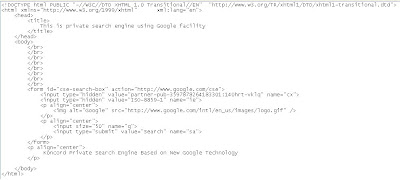
Following is the most essential part of the HTML. Save it as HTML format and replace “<“ with “<” since blogspot.com using HTML and it is not possible to publish .
<html>
<body>
<form id="cse-search-box" action="http://www.google.com/cse">
<input type="hidden" value="partner-pub-3597878264183301:140hrt-vklq" name="cx">
<input size="50" name="q">
<input type="submit" value="Search" name="sa">
</form>
</body>
</html>
That is what looks like:
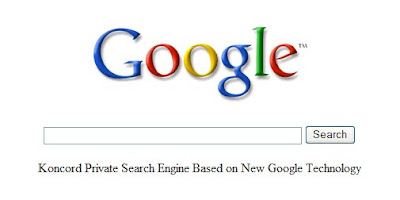
http://www.google.com/coop/docs/cse/resultsxml.html
<!DOCTYPE html PUBLIC "-//W3C//DTD XHTML 1.0 Transitional//EN" "http://www.w3.org/TR/xhtml1/DTD/xhtml1-transitional.dtd">
<html xmlns="http://www.w3.org/1999/xhtml" xml:lang="en">
<head>
<title>
This is private search engine using Google facility
</title>
</head>
<body>
</br>
</br>
</br>
</br>
</br>
</br>
</br>
</br>
<form id="cse-search-box" action="http://www.google.com/cse">
<input type="hidden" value="partner-pub-3597878264183301:140hrt-vklq" name="cx">
<input type="hidden" value="ISO-8859-1" name="ie">
<p align="center">
<img alt="Google" src="http://www.google.com/intl/en_us/images/logo.gif" />
</p>
<p align="center">
<input size="50" name="q">
<input type="submit" value="Search" name="sa">
</p>
</form>
<p align="center">
Koncord Private Search Engine Based on New Google Technology
</p>
</body>
</html>
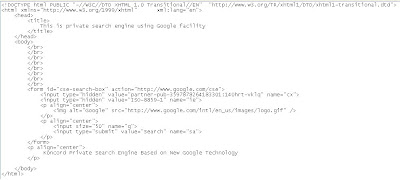
Following is the most essential part of the HTML. Save it as HTML format and replace “<“ with “<” since blogspot.com using HTML and it is not possible to publish .
<html>
<body>
<form id="cse-search-box" action="http://www.google.com/cse">
<input type="hidden" value="partner-pub-3597878264183301:140hrt-vklq" name="cx">
<input size="50" name="q">
<input type="submit" value="Search" name="sa">
</form>
</body>
</html>
That is what looks like:
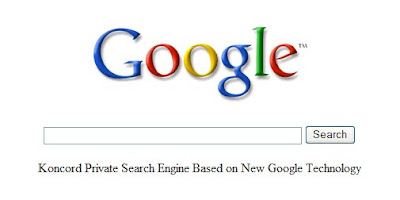
http://www.google.com/coop/docs/cse/resultsxml.html
Install Oracle Enterprise Linux on VMware Server
Atul Kumar has provided very clear procedures how to download and install VMware 2.0 and Oracle Enterprise Linux for Oracle database in http://onlineappsdba.com/index.php/2009/01/26/download-install-vmware-20-and-oracle-enterprise-linux-for-oracle-database/.
This article is served as an supplement to Atul Kumar's procedure.
1.Download and Unzip Oracle Enterprise Linux 5
Click http://koncordpartners.blogspot.com/2009/07/download-oracle-enterprise-linux.html to learn more about this. Please download Oracle Enterprise Linux 5 instead of JeSO. Please do only unzip and do NOT extract files out from ISO files. The VMware will read ISO files directly.
2.Download and Install VMware Server on Windows Machine
Click http://koncordpartners.blogspot.com/2009/07/installation-of-vmwares-vmware-server.html to learn more about this.
3.Configure Linux Machine on VMware Server
First, create a local folder/driver to store VM related files. This can be a folder in your C:\ Driver. In Atul Kumar's example, it is E:\ Driver. Then, copy your unzipped Linux files into this folder. The Linux files should be in iso format. Now, you can start Atul Kumar's procedure No.3.
After click “Use an ISO Image”, please point to the first ISO disc file, such as “Enterprise-R5-U3-Sever-i386-disc1.iso”.
4.Install Oracle Enterprise Linux 5 on VMware Server 2.0
Atul Kumar's procedure No.4 indeed is another article: http://onlineappsdba.com/index.php/2009/01/28/install-oracle-enterprise-linux-52-on-vmware-server-20/.
In VMware, click your VM in Inventory at left hand side, you will see Console appears on the middle pane. Click it, if you have not install Console, install it now.
After finish install iso disc 1, you will be prompted to change CDROM: Please insert Enterprise Linux disc 2 to continue. You need to:
a) Press Ctrl Alt. This enable you switch from Linux to Windows. Ctrl G will enable you switch from Windows to Linus.
b) Move mouse to the top of Linux installation window, click Devices.
c) You need to first disconnect the previous disc you have done, by click Disconnect...(the name of your previous Linux disc), next to CD/DVD Drive 1.
d) A pop-up window will ask you to confirm this action. Click Yes.
e) Move mouse to the top of Linux installation window, click Devices.
f) Click CD/DVD Drive 1.
g) Click Connect to Disk Image File (iso).
h) Find “Enterprise-R5-U3-Sever-i386-disc2.iso”.
Do the same for rest discs.
5.Install 10g Database or Oracle Apps 11i/R12 on Oracle Enterprise Linux
Sure, it is not limited to 10g Database or Oracle Apps 11i/R12 only.
http://onlineappsdba.com/index.php/2009/01/26/download-install-vmware-20-and-oracle-enterprise-linux-for-oracle-database/
http://onlineappsdba.com/index.php/2009/01/28/install-oracle-enterprise-linux-52-on-vmware-server-20/
http://onlineappsdba.com/index.php/2007/03/04/install-oracle-enterprise-linux-on-vmware/
This article is served as an supplement to Atul Kumar's procedure.
1.Download and Unzip Oracle Enterprise Linux 5
Click http://koncordpartners.blogspot.com/2009/07/download-oracle-enterprise-linux.html to learn more about this. Please download Oracle Enterprise Linux 5 instead of JeSO. Please do only unzip and do NOT extract files out from ISO files. The VMware will read ISO files directly.
2.Download and Install VMware Server on Windows Machine
Click http://koncordpartners.blogspot.com/2009/07/installation-of-vmwares-vmware-server.html to learn more about this.
3.Configure Linux Machine on VMware Server
First, create a local folder/driver to store VM related files. This can be a folder in your C:\ Driver. In Atul Kumar's example, it is E:\ Driver. Then, copy your unzipped Linux files into this folder. The Linux files should be in iso format. Now, you can start Atul Kumar's procedure No.3.
After click “Use an ISO Image”, please point to the first ISO disc file, such as “Enterprise-R5-U3-Sever-i386-disc1.iso”.
4.Install Oracle Enterprise Linux 5 on VMware Server 2.0
Atul Kumar's procedure No.4 indeed is another article: http://onlineappsdba.com/index.php/2009/01/28/install-oracle-enterprise-linux-52-on-vmware-server-20/.
In VMware, click your VM in Inventory at left hand side, you will see Console appears on the middle pane. Click it, if you have not install Console, install it now.
After finish install iso disc 1, you will be prompted to change CDROM: Please insert Enterprise Linux disc 2 to continue. You need to:
a) Press Ctrl Alt. This enable you switch from Linux to Windows. Ctrl G will enable you switch from Windows to Linus.
b) Move mouse to the top of Linux installation window, click Devices.
c) You need to first disconnect the previous disc you have done, by click Disconnect...(the name of your previous Linux disc), next to CD/DVD Drive 1.
d) A pop-up window will ask you to confirm this action. Click Yes.
e) Move mouse to the top of Linux installation window, click Devices.
f) Click CD/DVD Drive 1.
g) Click Connect to Disk Image File (iso).
h) Find “Enterprise-R5-U3-Sever-i386-disc2.iso”.
Do the same for rest discs.
5.Install 10g Database or Oracle Apps 11i/R12 on Oracle Enterprise Linux
Sure, it is not limited to 10g Database or Oracle Apps 11i/R12 only.
http://onlineappsdba.com/index.php/2009/01/26/download-install-vmware-20-and-oracle-enterprise-linux-for-oracle-database/
http://onlineappsdba.com/index.php/2009/01/28/install-oracle-enterprise-linux-52-on-vmware-server-20/
http://onlineappsdba.com/index.php/2007/03/04/install-oracle-enterprise-linux-on-vmware/
Installation of VMware's VMware Server
First, what is it? VMware Server is a software enable you to create a multiple virtual machines within your existing operating system. It is not a virtual machine itself.
VMware Server is a Virtual Private Server (Server Virtualization). A VPS, also referred to as Virtual Dedicated Server (VDS), is a method of partitioning a physical server computer into multiple servers such that each has the appearance and capabilities of running on its own dedicated machine. Each virtual server can run its own full-fledged operating system, and each server can be independently rebooted. The physical server boots normally. It then runs a program that boots each virtual server within a virtualization environment. The virtual servers have no direct access to hardware and are usually booted from a disk image. A disk image is a single file or storage device containing the complete contents and structure representing a data storage medium or device, such as a hard drive, CD, or DVD. Some disk imaging utilities omit unused file space from source media, or compress the disk they represent to reduce storage requirements, though these are typically referred to as archive files, as they are not literally disk images. The most common format of disk image is ISO.
Install and run VMware Server as an application on top of a host Windows or Linux operating system. A thin virtualization layer partitions the physical server so you can run multiple virtual machines simultaneously on a single server. Computing resources of the physical server are treated as a uniform pool of resources that can be allocated to virtual machines in a controlled manner.
VMware Server isolates each virtual machine from its host and other virtual machines, leaving it unaffected if another virtual machine crashes. Your data does not leak across virtual machines and your applications can only communicate over configured network connections. VMware Server encapsulates a virtual machine environment as a set of files, which are easy to back-up, move and copy.
According to Vmware, VMware Server is typically used in the following scenarios:
■Assessing virtualization for the 1st time
■Evaluating software using virtual machines
■Test and development of software and IT environments
Following matrix can help to determine if VMware Server is suitable:
.jpg)
https://www.vmware.com/freedownload/login.php?product=server20 is the site for download. A free registration is needed. Go to your email account to activiate before download. In “Binaries”, select the option in according with the current operating system. During installation process, you may also prompt to enter serial number, which can be find in the same email.
A icon of VMware Server Home Page will be created. However, when click this icon, someone might be found https://[localhost, usually it is your computer name; no square brackets]:8333/ui/# could not be acceessed. In this case, you would need to try again and set allow intranet.
Some may find following message:
There is a problem with this website's security certificate.
The security certificate presented by this website was not issued by a trusted certificate authority.
Security certificate problems may indicate an attempt to fool you or intercept any data you send to the server.
We recommend that you close this webpage and do not continue to this website.
- Click here to close this webpage.
- Continue to this website (not recommended).
- More information.
Please click “Continue to this website (not recommended).”
Then, when you try to access VMware Server, you may get an error message saying "Access Denied" or ask you to enter the Login Name and Password in a pop-up window of VMware Infrastructure Web Access. Please use your Window's Login Name and Password. Remember, you must have Administrator previlege in your PC.
By now, you should have no problem to download, install and login the VMware Server.
Rating? Five Stars from us.
http://www.vmware.com/products/server/overview.html
http://en.wikipedia.org/wiki/Server_virtualization
http://en.wikipedia.org/wiki/Disk_image
http://www.electrictoolbox.com/access-denied-vmware-infrastructure-web-access/
VMware Server is a Virtual Private Server (Server Virtualization). A VPS, also referred to as Virtual Dedicated Server (VDS), is a method of partitioning a physical server computer into multiple servers such that each has the appearance and capabilities of running on its own dedicated machine. Each virtual server can run its own full-fledged operating system, and each server can be independently rebooted. The physical server boots normally. It then runs a program that boots each virtual server within a virtualization environment. The virtual servers have no direct access to hardware and are usually booted from a disk image. A disk image is a single file or storage device containing the complete contents and structure representing a data storage medium or device, such as a hard drive, CD, or DVD. Some disk imaging utilities omit unused file space from source media, or compress the disk they represent to reduce storage requirements, though these are typically referred to as archive files, as they are not literally disk images. The most common format of disk image is ISO.
Install and run VMware Server as an application on top of a host Windows or Linux operating system. A thin virtualization layer partitions the physical server so you can run multiple virtual machines simultaneously on a single server. Computing resources of the physical server are treated as a uniform pool of resources that can be allocated to virtual machines in a controlled manner.
VMware Server isolates each virtual machine from its host and other virtual machines, leaving it unaffected if another virtual machine crashes. Your data does not leak across virtual machines and your applications can only communicate over configured network connections. VMware Server encapsulates a virtual machine environment as a set of files, which are easy to back-up, move and copy.
According to Vmware, VMware Server is typically used in the following scenarios:
■Assessing virtualization for the 1st time
■Evaluating software using virtual machines
■Test and development of software and IT environments
Following matrix can help to determine if VMware Server is suitable:
.jpg)
https://www.vmware.com/freedownload/login.php?product=server20 is the site for download. A free registration is needed. Go to your email account to activiate before download. In “Binaries”, select the option in according with the current operating system. During installation process, you may also prompt to enter serial number, which can be find in the same email.
A icon of VMware Server Home Page will be created. However, when click this icon, someone might be found https://[localhost, usually it is your computer name; no square brackets]:8333/ui/# could not be acceessed. In this case, you would need to try again and set allow intranet.
Some may find following message:
There is a problem with this website's security certificate.
The security certificate presented by this website was not issued by a trusted certificate authority.
Security certificate problems may indicate an attempt to fool you or intercept any data you send to the server.
We recommend that you close this webpage and do not continue to this website.
- Click here to close this webpage.
- Continue to this website (not recommended).
- More information.
Please click “Continue to this website (not recommended).”
Then, when you try to access VMware Server, you may get an error message saying "Access Denied" or ask you to enter the Login Name and Password in a pop-up window of VMware Infrastructure Web Access. Please use your Window's Login Name and Password. Remember, you must have Administrator previlege in your PC.
By now, you should have no problem to download, install and login the VMware Server.
Rating? Five Stars from us.
http://www.vmware.com/products/server/overview.html
http://en.wikipedia.org/wiki/Server_virtualization
http://en.wikipedia.org/wiki/Disk_image
http://www.electrictoolbox.com/access-denied-vmware-infrastructure-web-access/
Subscribe to:
Posts (Atom)
Labels
- :: (1)
- ? (1)
- .bat (1)
- .css (1)
- .getElementById (1)
- .htaccess (2)
- .html (1)
- .iso (3)
- .js (2)
- .js.php (2)
- .length (1)
- .parent (1)
- .php (1)
- .replace() (3)
- .replace(RegExp) (2)
- .search() (2)
- .SendMail (1)
- .sql (1)
- .style.height (1)
- .write (1)
- 'N' (1)
- 'null' (1)
- 'title' (1)
- 'undefined' (2)
- "Canvas" (1)
- "top()" (1)
- ( (1)
- () (1)
- (a) (1)
- (a)count() (1)
- [ (1)
- [...] (1)
- [0] (1)
- [rsInvalidDataSetName] The table ‘table1’ refers to an invalid DataSetName (1)
- { (1)
- * (1)
- \ (1)
- \n (2)
- \t (1)
- % (2)
- %...% (1)
- ^ (1)
- + (1)
- | (1)
- $ (1)
- $end (1)
- $this- (1)
- 0 (1)
- 1 OR -1 (1)
- 1280x1024 (1)
- 1680x1050 (1)
- 1920x1200 (1)
- 1σ (1)
- 2560x1600 (1)
- 32-bit (2)
- 34.1% (1)
- 3rd Normal Form (1)
- 64-bit (2)
- 7680x4800 (1)
- a (2)
- Access (1)
- Across Different Rows (1)
- Across HTML Pages (1)
- Action Query (1)
- Active (1)
- ActiveWorkbook (1)
- ADD COLUMN (1)
- Address (1)
- ADDRESS() (1)
- AdSense (1)
- Advanced Editing Toolbar (1)
- Aggragate function (1)
- AJAX (2)
- Algorithm (1)
- ALTER TABLE (1)
- Analytic Functions (1)
- Anchor (1)
- Annualized Projection (1)
- Anonymous Function (1)
- Another Table (1)
- ANSI SQL (1)
- Append Array Into Another Array (1)
- ArcCatalog (1)
- ArcEditor (2)
- ArcGIS (1)
- ArcMap (1)
- Arithmetic Mean (1)
- Array (6)
- Array Data Type (1)
- Array Slice (1)
- Array Type (1)
- array_merge() (1)
- array_push() (1)
- Artificial Intelligence (1)
- ASCII (1)
- ASCII Key Code (1)
- ASPX (1)
- Assembly (1)
- Associative Array (3)
- Attribute (2)
- Atul Kumar (1)
- Auto-Number (1)
- AUTOINCREMENT (1)
- Automatic (1)
- Automatic Login (1)
- Automatically Added Element (1)
- Automation (3)
- availHeight (1)
- AVG() (1)
- Aviation (1)
- Background Image (1)
- Batch File (1)
- bcc (1)
- Best Length (1)
- BI (2)
- Big5 (1)
- Bind Variable (5)
- blog.dwnews.com (1)
- Bookmarks (1)
- Boolean (1)
- Bracket (4)
- Bracket () (1)
- Browser (1)
- Bug (2)
- Bulk (1)
- Bulk Collect (1)
- Business Intelligence (2)
- Button (1)
- C# (1)
- c2coff (1)
- Calculation (1)
- Calendar Control (1)
- Caps Lock (1)
- CASE (5)
- CAST (1)
- cc (1)
- CD/DVD (1)
- CDO (1)
- CEIL (1)
- Cell (3)
- Charset (1)
- Checkbox (1)
- Chinese Characters (2)
- Chute Time (1)
- Circle (1)
- Class (2)
- Class Selector (1)
- Clean Code (1)
- Clean Computer (1)
- clientHeight (1)
- Clipboard (1)
- Closing Identifier (1)
- Closures (1)
- Code Editor (1)
- Code Cleaning (3)
- Code Cleanser (1)
- Code Compress (1)
- Code Compression (1)
- Code Compressor (1)
- Code Conventions (4)
- Code Optimization (1)
- Code Optimizer (1)
- Collection (1)
- Color Code in HTML (1)
- Column Alias (1)
- Column Name (3)
- Comma (1)
- Comments (2)
- Compact and Repair (1)
- Comparison (1)
- Comparison of IF Statement (1)
- Computer Science (1)
- Concatenation (1)
- Condition Set (1)
- Conditions (1)
- contentWindow (1)
- Convert (1)
- Convert String To Reference (1)
- CONVERT() (4)
- Coordinates Parse (1)
- Copy (3)
- count() (1)
- Create (1)
- Create Table (1)
- CREATE VIEW (1)
- Crimson Editor (1)
- Cross Join (1)
- Cross Windows (1)
- Crystal Reports (2)
- Crystal X (1)
- Crystal XI (1)
- CSS (4)
- Ctri+Shit+Enter (1)
- cx (1)
- Data Connection Wizard (1)
- Data Layout (1)
- Data Layout in Report (1)
- Data Type (2)
- Data Warehouse (1)
- Database (3)
- Dataset (2)
- DataSetName (1)
- Datatype (1)
- Date Format (2)
- DATEADD() (1)
- DATEDIFF() (1)
- DATEPART() (1)
- Dates Inclusive (1)
- Days in Month (1)
- DBA (1)
- Debug (1)
- Decimal Place (2)
- Decimal Point (2)
- DECIMAL() (1)
- DECODE (1)
- Default Database (1)
- Delegate (1)
- DELETE (3)
- Deleted Records (1)
- Delimited By Comma (1)
- Denormalized Data Structure (1)
- Deprecation (1)
- Description (1)
- DHTML (8)
- Dialogue Window (1)
- Different Servers (1)
- DISABLE CONSTRAINT (1)
- Disk Image (1)
- Disk Space (1)
- Disorderly Sorting Criterion (1)
- DISTINCT (1)
- Distributed Computing (1)
- DIV (2)
- DO (1)
- document.body.appendChild() (1)
- document.body.clientHeight Does Not Work (1)
- document.body.clientWidth/Height (1)
- document.body.offsetWidth/Height (1)
- document.createElement() (1)
- document.documentElement.clientWidth/Height (1)
- document.getElementById().innerHTML (2)
- document.getElementById().value (1)
- document.write() (3)
- Does Not Calculate (1)
- DOM (1)
- domain (1)
- Don Burleson (1)
- Double Quote (1)
- Drag and Drop (1)
- Draw Circle (1)
- DROP (1)
- Drop Down List (1)
- DSN (1)
- Dump Tests (1)
- Dynamic (2)
- Dynamic Codes (2)
- Dynamic Column Name (1)
- Dynamic Column Numbers (2)
- Dynamic Columns (1)
- Dynamic Dimension (1)
- Dynamic HTML (7)
- Dynamic Query (3)
- Dynamic SQL (2)
- Dynamic Table Name (1)
- Element (1)
- Embed (2)
- Empty String (1)
- empty() (1)
- ENABLE CONSTRAINT (1)
- Enable PHP (3)
- Encapsulation (2)
- End Bracket (2)
- End Tag (2)
- Enforce Width (1)
- Equivalent of window.innerWidth/Height (1)
- Error (2)
- Error Console (1)
- Error Massage (1)
- Error Message (10)
- Error message: Operation must use an updateable query (1)
- Error Number 2950 (1)
- Error: Function expected (1)
- Error: Invalid argument (1)
- Error: is not a function (1)
- Escape (1)
- Escape Sequence (2)
- eval() (1)
- Event (2)
- Examination (1)
- Exams (1)
- Excel (6)
- Excel 2003 (1)
- Excel 2007 (1)
- Excel Functions (1)
- EXEC (3)
- EXEC sp_executesql (1)
- EXEC() (1)
- EXECUTE (2)
- EXECUTE() (1)
- Existing (1)
- Existing Table (1)
- Explain Plan (1)
- explode() (1)
- External Data (1)
- FALSE (1)
- Fast (1)
- Fatal error: Call to undefined function... (1)
- Favorites (1)
- FileFormat (1)
- Firefox (3)
- First Day in Week (1)
- First Element (1)
- First Week in Month (1)
- First Week in Year (1)
- Fiscal Year (1)
- Flag (1)
- Float (1)
- FLOOR (1)
- for...in (1)
- Force Download (1)
- Force Update (1)
- Forecast (1)
- Form (6)
- Format (2)
- Format Cells (1)
- Formula (2)
- Formula Shown Up (1)
- Friday (1)
- Function (2)
- Function Declaration (2)
- Function Literal (4)
- Function Object (1)
- Function Passing (2)
- Function Pointer (3)
- Function Reference (3)
- GB (1)
- GB18030 (2)
- GB2312 (1)
- GB2312-80 (1)
- General (1)
- Geodata (2)
- getElementId() (1)
- GIS (3)
- Global Temprary Table (1)
- Google (4)
- Google Maps (1)
- GROUP BY (3)
- GTT (1)
- Handwriting (1)
- Hardware Engineering (1)
- header() (1)
- Heredoc (1)
- Hexadecimal (1)
- Hierarchy (1)
- Historic Data (1)
- hl (1)
- Homepage (2)
- Horizontal (1)
- Hour (1)
- Hover (1)
- Howard Stone (1)
- href= (1)
- HTML (20)
- HTML Color Code (1)
- HTML Loading Sequence (1)
- HTML Shows Nothing (1)
- HTML Table (1)
- http (1)
- HVM (1)
- IA64 (1)
- IDE (1)
- Identifier (1)
- Identifier URL (1)
- Identify (1)
- ie (6)
- IE 8 (1)
- IE Bug (2)
- IF (1)
- IF ELSE (1)
- IF ELSE Statement (2)
- IF Statement (1)
- if() (1)
- iFrame (3)
- iFrame Height (1)
- IIF (1)
- IIF() (1)
- Image (1)
- Import and Export Data (32-bit) (1)
- Importing Identifier (1)
- IN (1)
- Include (1)
- Indent (1)
- Indentation (3)
- Index (2)
- Indexed Array (2)
- INDIRECT() (1)
- Information Management (1)
- Information Science (1)
- Information Technology (1)
- Inheritance (1)
- INNER JOIN (2)
- Inner Query (2)
- innerHeight (1)
- Input (1)
- Input Item (1)
- Insert (2)
- Installer Structure (1)
- Instantiation (1)
- INT (1)
- Integer (1)
- Interface (2)
- Internet Explorer (4)
- Internet Explorer 8 (1)
- Interquartile Mean (2)
- Intersection (1)
- Invalid Argument (1)
- IQM (3)
- is not a function (1)
- IS NULL (1)
- Is Number (1)
- Is Numeric (1)
- is_float() (1)
- is_int() (2)
- is_null() (1)
- is_numeric() (3)
- Is_numeric() 0 (1)
- is_string() (1)
- isNumber (1)
- ISNUMBER() (1)
- ISO 8601 (1)
- iso Date Format (1)
- iso Format (3)
- ISO Image (3)
- isset() (1)
- IT (1)
- IT Certification (1)
- IT Exames (1)
- Itzik Ben-Gan (1)
- Japanese (1)
- Japanese Characters (1)
- Java (3)
- JavaScript (35)
- JavaScript Array (3)
- JavaScript Block (1)
- JavaScript Debug (1)
- JavaScript Download (1)
- JavaScript Event (1)
- JavaScript File (1)
- JavaScript File Download (1)
- Javascript File Generated by PHP (1)
- JavaScript Key Code (1)
- JavaScript Keycode (1)
- Javascript to PHP (1)
- JeSO (1)
- Job (2)
- Join (1)
- JS (1)
- JSON (3)
- JSON Format (1)
- Ken Stevens (2)
- Key (4)
- Key Word (1)
- Key-only Array (1)
- Keyword (2)
- Koncord (3)
- Koncord Applied Excel Functions (2)
- Koncord Cleanser (1)
- Koncord Homepage (2)
- Korean (1)
- Korean Characters (1)
- Lambda Expression (1)
- Landscape (1)
- lang_zh_Hans (1)
- lang_zh_Hant (1)
- Language (3)
- Languages (1)
- Large Array (1)
- Last Weekday (1)
- last_day (2)
- Latitude (2)
- Leap Year (1)
- Length (3)
- Line Break (1)
- Linear String (1)
- Link (2)
- Linked Server (1)
- Linux (1)
- ListBox (1)
- Literal (3)
- Loading (1)
- Local Address (1)
- Logic (1)
- Logic Bug (2)
- Logic Error (2)
- Long URL (1)
- Longitude (2)
- Loop Statement (1)
- LPAD (1)
- lr (1)
- Machine read (1)
- Macro (1)
- Macros (1)
- Marker (1)
- Match (2)
- Mathematics (1)
- Max (1)
- Max Length (3)
- Max Size (1)
- MAX() (1)
- Mean (1)
- Median (1)
- Megapixels (1)
- Memory (1)
- meta (1)
- Method (1)
- Micro (1)
- Microsoft Access (2)
- Microsoft Bug (1)
- Microsoft Excel (1)
- Microsoft Office Access (1)
- Microsoft Visual Studio 2005 (1)
- Microsoft Visual Studio 2008 (1)
- Military Time (1)
- Minute (1)
- Missing Hard Disk Space (1)
- mod_rewrite (2)
- Modular Programming (1)
- Modules (2)
- Monday (1)
- Monitor (1)
- Move (2)
- MS Access (13)
- MS Access 2000 (1)
- MS Access 2007 (1)
- Ms Excel (1)
- Multi-statement Table-Valued Function (1)
- Multidimensional Array (5)
- Multiple Email Recipients (1)
- Multiple Parameters (1)
- Multiple Recipients (1)
- Multiple-Value Parameter (1)
- multiple-value parameters (1)
- MySQL (5)
- MySQL 5.1 (1)
- MySQL Query (1)
- Name (1)
- Namespace (1)
- NaN (1)
- NCHAR (1)
- Nested Array (1)
- Nested Functions (1)
- Nested Object Namespacing (1)
- New (1)
- Newline (2)
- No Selection (1)
- non-fatal error (1)
- Normal Form (1)
- Normally Distributed Data (1)
- not a function (1)
- NOT IN (1)
- Notepad (2)
- Nothing (1)
- Nowdoc (1)
- NTEXT (1)
- Null (5)
- Number (1)
- Number 0 (1)
- Number of Elements (1)
- Numeric (2)
- Numerical Data Type (2)
- NVARCHAR (2)
- Object (3)
- Object Oriented (1)
- Object-Oriented (1)
- ODBC (2)
- OLAP (1)
- OLAP Database (1)
- OLTP (1)
- onChange (1)
- One-stroke Handwriting (1)
- onkeydown (1)
- onkeypress (1)
- Online (1)
- onload event (2)
- OO (1)
- OpenID (1)
- OpenID 1.1 (1)
- Operation must use an updateable query (1)
- Option (1)
- Option List (2)
- Optional Parameters (1)
- optionSelected (1)
- Oracle (7)
- Oracle Application Patch (1)
- Oracle Enterprise Linux (4)
- Oracle Procedure (1)
- Oracle VM (1)
- Oracle VM Template (1)
- Oracle XML Function (1)
- ORDER BY (3)
- Outer Join (1)
- Outer Query (1)
- OUTPUT (2)
- OVER PARTITION BY (1)
- Override Order (2)
- Parameter (7)
- Parameter Management (2)
- Parameter Sequence (1)
- Parameters (2)
- Parentheses () (1)
- Parse Error (1)
- Parsing Inside (1)
- PARTITION (1)
- Passing Array (1)
- Passing Function (2)
- Passing Name (1)
- Passing Reference (1)
- Passing Value (1)
- Passing Value iFrame (1)
- Paste (2)
- Paste Values (1)
- Patch (1)
- Percent (2)
- Percentage (1)
- Percentage Format (1)
- Performance (1)
- Performane Tuning (2)
- Permission (1)
- Peter Michaux (1)
- PHP (19)
- PHP Array (2)
- PHP Tag (1)
- PHP Wrapping JavaScript Debugging Method (2)
- phpinfo() (1)
- PIVOT (4)
- Pixel (1)
- PL/SQL (8)
- Portrait (1)
- Precise Radius (1)
- Prefix 'N' (1)
- Preselected (1)
- Privacy (1)
- Private (3)
- Private Search Engine (2)
- Probability Distribution (1)
- Procedure (1)
- Progress Bar (1)
- Project (1)
- Projection (1)
- Protected (1)
- Prototype (1)
- Public (3)
- public_html (1)
- Publisher ID (1)
- Pure Code Editor (1)
- push() (1)
- PV (1)
- q (1)
- Q and A (5)
- qmchenry (1)
- Radius (1)
- Random Access (1)
- Reconstruct Function (1)
- Recover (1)
- Recovery (1)
- Redirect (2)
- ref cursor (1)
- Reference (2)
- Reference Instantiate (1)
- RegExp (4)
- Regular (1)
- Regular Expression (1)
- Remote Server (1)
- Removal (1)
- Remove (1)
- Report (6)
- Reporting (1)
- Reporting Services (2)
- Reporting Services Database (1)
- ReportingServices.js (1)
- Require (1)
- Resolution (1)
- RewriteEngine (1)
- RewriteOptions (1)
- RewriteRule (1)
- Rizal Almashoor (1)
- Robotics (1)
- Ron de Bruin (1)
- ROUND() (2)
- ROUNDDOWN() (1)
- Rounding (1)
- Row (1)
- Row to Column (1)
- ROWNUM (1)
- sa (1)
- Saturday (1)
- Save As (1)
- SaveAs (1)
- Schedule (2)
- Screen Size (1)
- Script (1)
- Script File (2)
- scrollHeight (1)
- Search (2)
- Search Engine (4)
- Seasonal Adjustment (1)
- Secret Process (1)
- SELECT (4)
- Select List (1)
- SELECT PIVOT (2)
- SELECT TOP (1)
- Selected Item (1)
- selectedIndex (1)
- Selector (1)
- Self JOIN (1)
- Self-ting Temporary Function (1)
- self:: (1)
- SEO (2)
- Sequence (3)
- Sequence of Parameters (1)
- Sequence to Execute Modules (2)
- Sequential Number (1)
- Sequential Programming (1)
- Series Number (1)
- Server Virtualization (1)
- set (4)
- SET NAMES (1)
- SETI(a)home (1)
- setInterval (2)
- setTimeout (1)
- SetWarnings (1)
- Shared Server (1)
- Show/Hide (1)
- SHP (1)
- sign() (1)
- Simplified Chinese (2)
- SIZE (1)
- sizeof() (1)
- Slow Computer (1)
- Smifis (1)
- Software Engineering (1)
- Solution (1)
- Sort (1)
- Sorting (2)
- Sorting Order (1)
- SP (1)
- sp_executesql (2)
- Space (1)
- SPAN (1)
- Specific Radius (1)
- Speed (1)
- sq_addlinkedserver (1)
- sq_addlinkedsrvlogin (1)
- SQL (5)
- SQL Editor (1)
- SQL Query (1)
- SQL Server (12)
- SQL Server Agent (1)
- SQL Server Analysis Services (1)
- SQL Server Business Intelligence Development Studio (1)
- SQL Server Integration Services (1)
- SQL Server Management Studio (2)
- SQL Server Native Client 10.0 (2)
- SQL Server Reporting Services (6)
- SQL Server Reporting Services 2005 (2)
- SSAS (1)
- SSIS (1)
- SSRS (7)
- SSRS 2005 (3)
- SSRS 2008 (2)
- SSRS Parameter (1)
- Standard Deviation (2)
- Startup (1)
- Stateless (1)
- Static (2)
- Status Bar (1)
- STD() (1)
- STDDEV() (1)
- STDEVP() (1)
- Stored Procedure (7)
- String (6)
- String 'null' (1)
- String 0 (1)
- String Parse (1)
- String Reference (2)
- Stringify (1)
- stringify() (1)
- strlen() (1)
- Style Properties (1)
- subdomain (1)
- SUBSTRING (1)
- SUM() (2)
- SUM(CASE) GROUP BY Method (3)
- Summation (1)
- Summation of Hours (1)
- Sunday (1)
- Suppress (1)
- T-SQL (26)
- Tab (2)
- Table (3)
- Table Name (2)
- Table of Contents (1)
- Table Structure (1)
- Table Type (1)
- Table() (1)
- Task Manager (1)
- td (2)
- Telephone Number Parse (1)
- Temp Table (2)
- Temporary Table (2)
- Terms (1)
- Terms Of Services (1)
- Test Books (1)
- Text (1)
- The report definition is not valid (1)
- The SELECT item identified by the ORDER BY number 1 contains a variable as part of the expression identifying a (1)
- this (2)
- Thursday (1)
- Tin() (1)
- TINYINT (1)
- Tinyint() (1)
- Title (1)
- To_number() (1)
- Today() (1)
- Tool (1)
- Toolbar (1)
- TOP (1)
- TOP (n) PERCENT (1)
- Total (1)
- tr (1)
- Traditional Chinese (2)
- Transact-SQL (2)
- TRANSFORM (4)
- Transpose (4)
- trim() (1)
- TRUE (1)
- Truncate (2)
- Tuesday (1)
- Tutorial (7)
- typeof() (1)
- undefined() (1)
- UNDELETE (1)
- UNDO (1)
- Uneven Array (1)
- Unexpected $end (1)
- Unicode (2)
- Unicode 3.0 (1)
- UNION (5)
- UNION ALL (1)
- Unknown Dimentions (1)
- Unneeded Parameters (1)
- unset() (2)
- Unwanted Parameters (1)
- Update (2)
- Upload (1)
- Upload Data (1)
- Upper letters (1)
- Urban Legend (1)
- URL (1)
- URL Redirect (2)
- Usability (1)
- use Varibalized Function (1)
- UTF-16 (1)
- UTF-8 (1)
- UTF8 (1)
- Value (2)
- Value Passing (1)
- var (1)
- VARCHAR (1)
- Varchar To Integer (1)
- VARCHAR(MAX) (2)
- Variable Assignment (1)
- Variable Declaration (1)
- Variable Passing (2)
- Variablized Function (4)
- VB6 (2)
- VBA (3)
- VDS (1)
- Vertical (1)
- Virtual Dedicated Server (1)
- Virtual Private Server (1)
- Virtual URL (1)
- Visited (1)
- Visual Basic 6.0 (2)
- Visual Studio (1)
- VMware (1)
- VMware Server (2)
- VPS (1)
- WebSearch (1)
- Wednesday (1)
- Week Start Day (1)
- WEEKDAY (1)
- WEEKDAY() (2)
- WHERE (2)
- WHERE Condition (3)
- WHERE IN (1)
- WHERE NOT IN (1)
- Whitespace (2)
- WHUXGA (1)
- Width (1)
- window.innerWidth (1)
- window.onload Event (1)
- Windows Authentication (1)
- windows.event (1)
- WIP (1)
- WITH (2)
- With Parameter (1)
- Without Data (1)
- word-wrap: break-word; (1)
- www. (1)
- www2 (1)
- XML (1)
- XML cannot be the whole program (1)
- XML Tag (1)
- Year-To-Date (1)
- ZEROFILL (1)
- zh-Hans (1)
- zh-Hant (1)
- σ (1)







